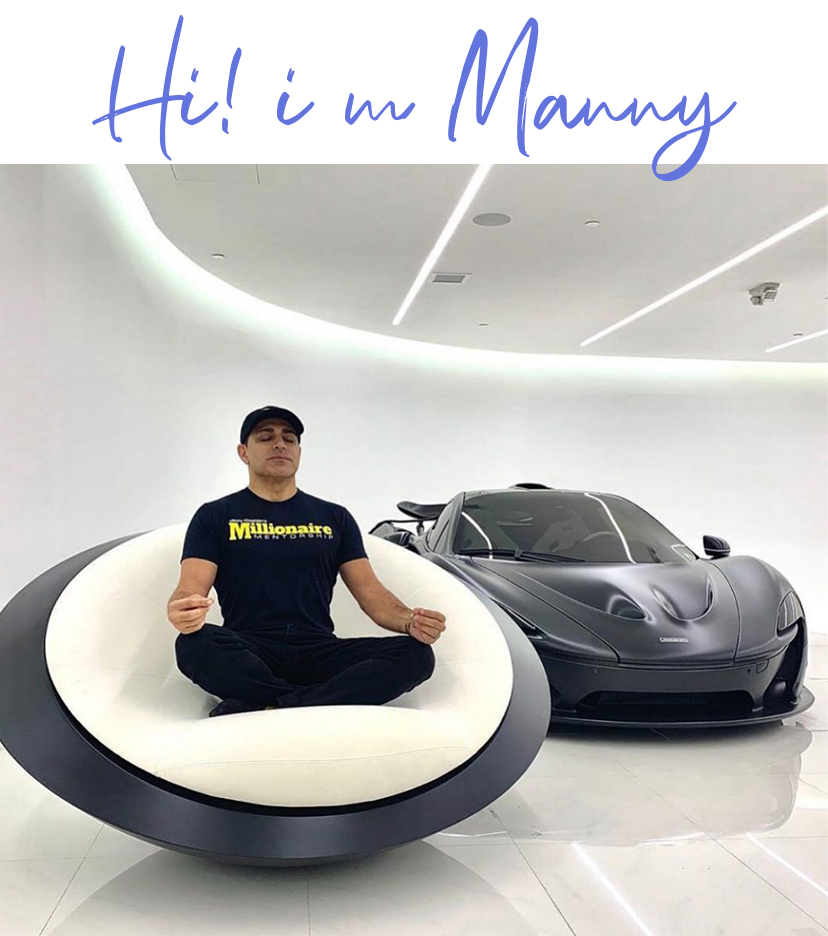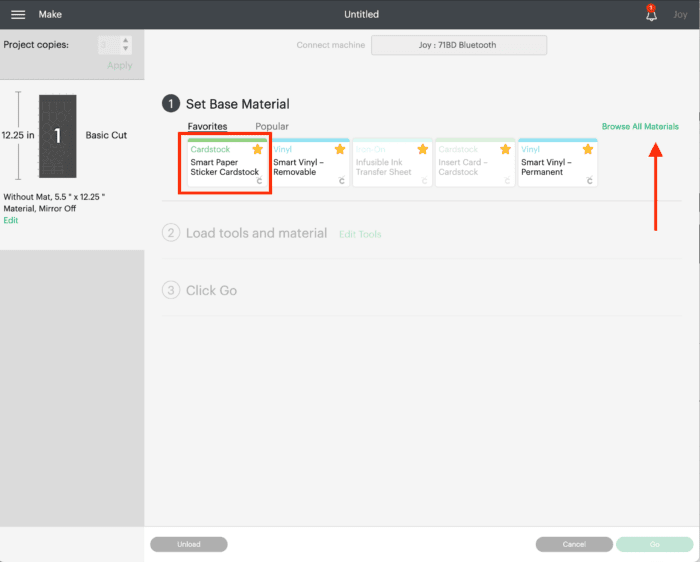How to Make Stickers for Home With Cricut Joy Machine

Learn how to make stickers for home with Cricut Joy machine without the need for a printer. With this cute, lightweight, and easy-to-store smart cutter, anyone can turn their innovative ideas into action. Through its in-built Bluetooth technology, it takes a few minutes to connect it to smartphones and access the Cricut Joy app.
Other than that, the app guides the user to create something fun within 15 minutes or less. Some of the popular projects that can be created from the Joy Cricut machine are cupcake toppers, gift tags, cards, etc. All the DIYers must buy the supplies which are compatible with this electronic cut-die machine.
Step 1: First, Create a Sticker in the Design Space
- Just like every other Cricut project, sign in to the Design Space app with login details.
- After that, click the Shapes icon mentioned under the left toolbar of the Canvas.
- Once you are done choosing the shape, resize them and check that you have selected the Joy machine.
- Following this, press the Make It button appearing in the green box to take a step further for the next step.
Step 2: Then, Mat & Material Selection
- Further completing the design on the Cricut app, select how you want to cut the material (on a mat or without a mat).
- After choosing the option, tick the Confirm box and choose the material for your project
- In case you want multiple project copies, then select the number from the Project Copies drop-box menu.
- After sending the earlier said command to the Joy machine, set your Base materials.
- Equally important, don’t forget to change the materials settings from the options given under the drop-box.
- However, you can also tick the box present on the right side of Remember material settings for future projects.
Step 3: After that, Cut Out Stickers
- Now, unwrap the Joy model, remove the blade of the clamp, and insert a pen in it.
- Further, load the Cricut mat and follow the prompts given on the Design Space app.
- Next, you need to hold on till the machine is cutting and printing the sticker on the mat.
- Once the process is finished, unload the mat from the Cricut Joy without damaging the mat.
Step 4: Lastly, Remove Sticker
- After concluding the earlier mentioned steps, start peeling off the extra material with weeding tools.
- Ensure that your hands are steady and you are using the right accessory during the peeling process.
- At last, use the final sticker by sticking it on notebooks, journals, vision boards, etc.
Plus, all the DIYers need to design custom stickers after learning how to make stickers with Cricut Joy method.
Conclusion
Finishing up this post, it will become a fun task for all the DIYers to design personal stickers out of this compact, portable cutting machine. On the other hand, the user will also get to learn so many things about the Design Space along with Joy machine Cricut. With relevant info linked with how to make stickers for home with Cricut Joy machine, they can also start their own business (start-up or full-time). Besides they can also renovate their house by making personal stickers in various sizes and colors. However, they need to pay attention while finalizing the material type for the project.
FAQs
Answer: To create the best Cricut Joy custom stickers, all the users need to buy must buy some important items. They allow the DIYers to transform their ideas into physical forms. In case you are going to consider Smart Materials, then you aren’t required to use a cutting mat. Have a look at the items in the following points:
- Cricut Joy Machine
- Cutting Mat
- Material
- Brayer
- Weeding Tool
- Design Space Account
- Cricut Joy Pens
Answer: Yes, all the crafters must have Design Space software on their respective PCs & mobile phones. On the other hand, they must also install the Cricut Joy app from Play Store or App Store to wirelessly get connected to this cutting machine. Both of these software are compatible with Android, iOS, Mac & Windows systems. However, they are considered while setting up the machine. Besides, both of these software are free of cost and can be accessed easily.
Answer: There is no doubt that the Joy model is a small cutting model, but it has the capability to cut more than 100+ different materials via its sharp blades and other supplies. Some of the primary projects that the DIYer can easily craft out of this cutting machine are as follows:
- Mason Jar Bathroom Set
- Farmhouse DIY Hello Sign
- Easy Spice Jar Labels
- Personal Ornaments
- Mini Rolling Vinyl
- Nail Art Vinyl
- Custom Candle Jar
- Mug Decals
- Joy Night Lights
- Cricut Joy Wall Art